We found an in-depth online resource (on the subject that’s on top of our minds this week) that we’re delighted to share parts of below, with a big thank you to the *teaching genies* (Victor A. Matheson, Department of Economics and Business, Lake Forest College, IL, USA, Dawn Abt-Perkins, Department of Education, Lake Forest College, IL, USA, and Diane Snedden, Library and Information Technology, Lake Forest College, IL, USA) for being so generous with their knowledge!
The entire article looks at the progression from traditional methods of presentation to interactive lectures. So we’ve highlighted those bits that we thought would deepen your understanding of How Hyperlinks Help make your business presentations more dynamic!
First a recap (reminder) of why PPT still rules:
Without question, PowerPoint has some very attractive features. It looks professional and allows the user to easily incorporate multimedia into a presentation. It is also very easy to use and permits even a novice user to create colorful and easy-to-read slides. PowerPoint is also very effective at presenting audio-visual material or charts and graphs. Sound, video, or picture files can easily be included at any point in the presentation. A final advantage of PowerPoint is that the presentation files can be sent to colleagues over the Internet…
https://www.economicsnetwork.ac.uk/showcase/matheson_powerpoint
Then a listing of the drawbacks of the traditional way of presenting:
(Substitute “teacher/professor” with “presenter”, insert “pitch” for “instruction” and “client” for “student” – and you’ll know exactly why we think it makes so much sense!)
A standard PowerPoint presentation […] is now typified by running a PowerPoint slide show and reading the bullet points as they appear on the screen. It is obvious, however, that this traditional [use] discourages active learning, and the slide show presentation simply magnifies the passive nature of the instruction. The slide show presentation is, by definition, linear in format. Since the order of the presentation is predetermined, the teacher cannot easily change around the material in order to accommodate student questions or particular student interests. In addition, it is difficult to skip material or access a previously view screen without flipping through page after page of the presentation. Students are discouraged from asking questions when the response to every question is simply, “We’ll get to that issue in 15 slides.”
https://www.economicsnetwork.ac.uk/showcase/matheson_powerpoint
Can you imagine telling your clients that?!
This is where hyperlinks become hyper-useful.
They enable precisely what the standard format doesn’t allow – i.e. jumping to the relevant section, and encouraging active participation.
An alternative to the slide show presentation is the hyperlink method of presentation. In this method, rather than having a set sequence of 30 or 40 slides, a series of short 2 to 5 page presentations is organized around a central topic. PowerPoint is designed so that any object in a slide show, from a symbol to a text phrase to a picture, can be given an “Action Setting.” This Action Setting can be programed so that a mouse click on the appropriate object will either run a program, activate a sound or video file, or most importantly, the mouse click can be used to link to another page in the PowerPoint presentation or to an external web page. By hyperlinking pages in the presentation to one another, the presentation becomes an interactive web rather than a linear sequence of slides.
Editor’s note: in modern versions of PowerPoint, this is simply called the “Link” function. Right-click on an object, select Link, then from the resulting menu tick Hyperlink, then from the drop-down box select Slide… . You then get a list of all slides in the presentation and double-clicking will choose the slide to be linked.
https://www.economicsnetwork.ac.uk/showcase/matheson_powerpoint
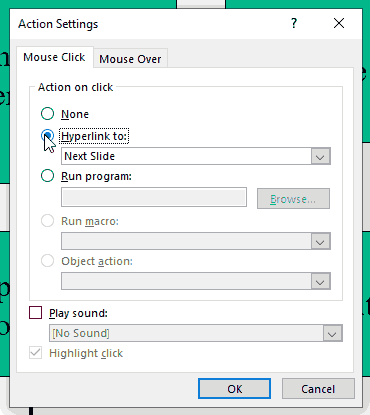
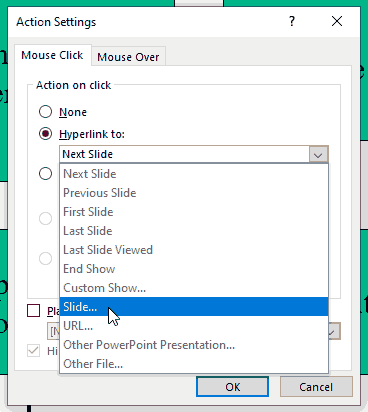
For those who are still with us, here is where it gets into the nitty-gritties – i.e. the things that really get us going!
(Simply replace “topic” with “core idea” or “key takeaway” for maximum applicability! )
One possible setup that takes advantage of this system of hyperlinks involves creating a “home page” slide that focuses on a central topic with active links for each individual related topics. Clicking on each active link takes the PowerPoint presentation to an appropriate (but short) set of pages related to the specific topic. The presentation on each individual topic can be designed so that the presentation returns to the home page at the conclusion of the individual topic. Alternatively, the presentation can be set up so that each individual page contains an active link back to the home page. (In practice this is done by clicking on “View” on the upper task bar, and then clicking on “Master” and “Slide Master” in the drop-down menus. Inserting an object with an active link back to the home page on this master slide will cause that same object to appear on each page of the presentation.) The master slide can also be used to insert a object that links to a page to which the presenter will want to refer at numerous times
https://www.economicsnetwork.ac.uk/showcase/matheson_powerpoint
In short, the hyperlinked approach achieves flexibility, active audience engagement and interest:
This hyperlink approach to PowerPoint builds in flexibility […] Instead of the professor [read “presenter”] deciding order and depth[…] this method encourages active learning since the students themselves can choose the course of the lecture. In addition, students [read “clients”] viewing this type of presentation are more likely to pay close attention since the class [read “pitch”] will cover the topics in which [they] are most interested.
https://www.economicsnetwork.ac.uk/showcase/matheson_powerpoint
And finally, hyperlinks help presentations become dialogic and navigable because…
When questions arise, the presentation can easily be directed to the appropriate topic …
[Hungry to learn more? Use this hyperlink to do just that!]

