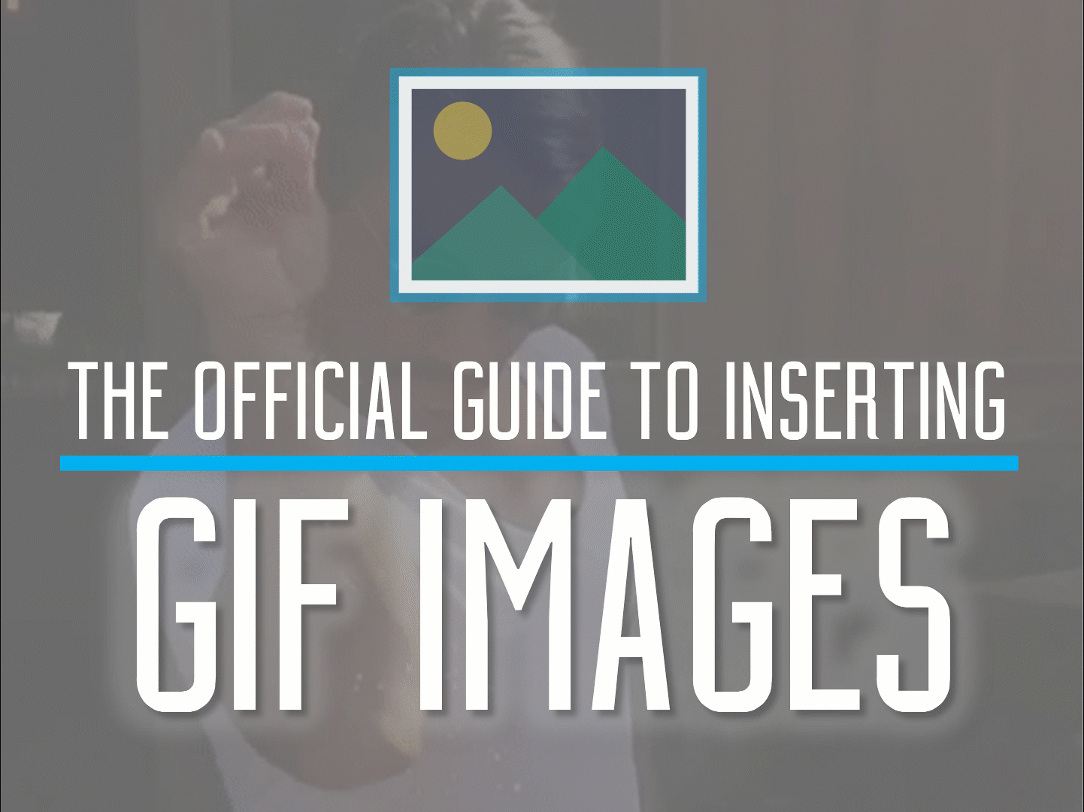GIFs are the happy medium between images and videos. A few years ago, using GIFs in presentations would have seemed quite unprofessional. However, with the emerging social media trends and the advancements in technology, using a GIF in your presentation is almost a necessity.
GIFs are a more interactive form of media and is not only extremely convenient but can really pick specific emotions that the audience of your presentation can relate to. If you use a GIF from a movie or a popular show, it will be more likely that your audience, if seen the movie or the show would relate to your point more. Using GIFs in your presentation is also a way to add some of your own humour and convey it in a way in which everyone can understand. It helps lighten the mood as well.
Although, you must remember not to over do it. Adding of GIFs on every slide of your presentation might get overbearing. It not only seems that you are trying to fill up the empty slides due to lack of information, but also may seem that instead of presenting information, you are there to joke.
To add a GIF in your PowerPoint Presentation, you can simply copy and paste using the control c and control v keys from your keyboard. You can also try inserting a GIF from the ‘insert’ tab in the ribbon. To find a particular GIF that you are looking for, there a various websites to help you. GIphy.com helps you search GIFS by categories for free. Imgur.com and GIFs.com are also both free and fantastic options for you to look at whien you are selecting a GIF for your presentation slide.
Because of the usage of GIFs, you will want to be selective with what GIF you choose to insert. Not only do you want to avoid showing GIFs from offensive movies and scenes in general, you will want to choose one that conveys an overall unified humour, that fits your topic of your presentation.
Pasting a GIF on an entire slide sometimes can work, depending on what you are trying to convey. PowerPoint also enables you to overlay texts on GIFs. If you have a certain phrase you would want to use, you can customize your GIF.
Reading Time: 2 minutes